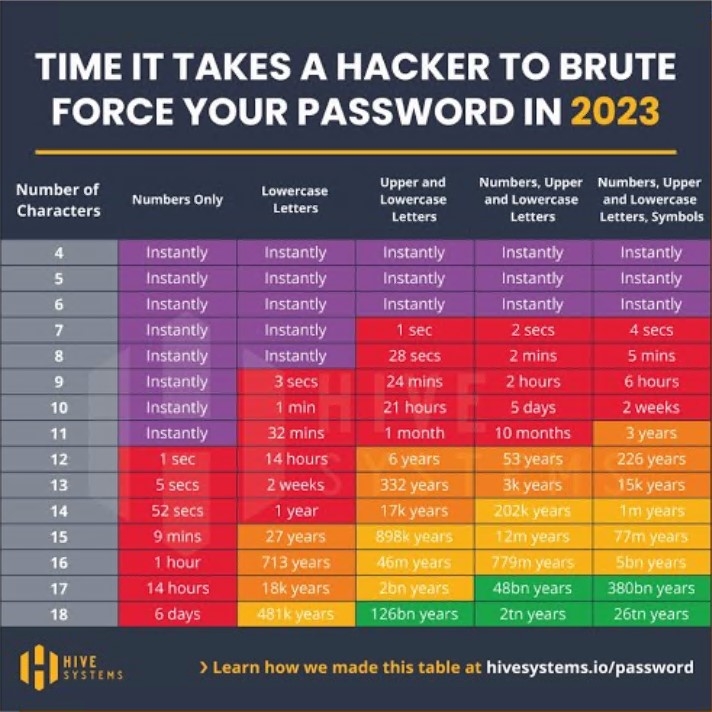Passwords
Passwords are like toothbrushes
Here's the basic advice about passwords: treat them like your toothbrush - don't share them, and don't use the first one you ever had for the rest of your life. Strong passwords are one of your best defenses against online intruders.
For more information about password security, check out ConnectSafely.org's Tips for Strong, Secure Passwords & Other Authentication Tools or the US Computer Emergency Readiness Team's (US-CERT) article on Choosing and Protecting Passwords.
Know where you've stored passwords
Remember, your UNA password is used not only for UNAPortal, but also for UNA email and Canvas. Whenever you change your password, you'll need to make sure to update that password anywhere that it has previously been stored, such as the mail app on your mobile device, or through any "remember my password" options within your browsers.
How to change your UNA password
Current employees, active students, alumni, and retirees can use any of the methods below to change their password. If you are still having issues after trying the appropriate method, please reach out to the UNA ITS Help Desk for assistance.
METHOD 1: The simplest way to change your UNAPortal password is to log into a UNA computer with your UNAPortal credentials, then press Control+Alt+Delete and choose the option to "Change a Password." The disadvantage of this option is that it will only work to change your password across all our services while you are on campus and only from a UNA device that has been properly joined to our campus domain (most ITS-issued desktops and laptops, but not all).
METHOD 2: A much more flexible option is to change your password using the Microsoft Password Reset system. This system can help if know your password and just need to change it or if you have lost your password (or are locked out). For detailed instructions regarding registering for the password reset system, CLICK HERE.
- If you know your password, but need to change it? CLICK HERE.
- If you need to complete your information so you can reset your own password? CLICK HERE.
- If you forgot your password or are locked out and need back in? CLICK HERE. (This ONLY WORKS if you previously completed your registration. If registered in the system, use these instructions to reset your locked password.
For more information regarding passwords, CLICK HERE to be redirected to our FAQ for details.
METHOD 3: If you are unable to access a UNA computer or utilize our self-service Password Reset system, you can e-mail our helpdesk at helpdesk@una.edu from an alternate (non-UNA) e-mail address.
- To verify your identity, you will need to provide personal information (such as campus ID number, date of birth, class schedule information, etc.) and a photo ID.
- Once your identity has been confirmed, our helpdesk can assist you in accessing your account.
UNA Password requirements
In an effort to improve security surrounding all UNA accounts and in coordination with the University Executive Council, UNA will begin implementing new password requirements beginning October 3, 2016. The new requirements are outlined below and will be enforced when passwords are changed or created.
Passwords must meet the following minimum requirements:
- Password cannot contain the user's account name or parts of the user's full name that exceed two consecutive characters
- Password must be at least 12 characters in length
- Passwords must contain characters from THREE of the following FOUR categories:
- English uppercase characters (A through Z)
- English lowercase characters (a through z)
- Numeric characters (0 through 9)
- Non-alphabetic characters (Example: !, ?, +, %)
It is a good practice to use a phrase you can remember while substituting numbers and special characters for some of the letters and using a combination of upper and lower case alphabetic characters. (Example: I love Leo and Una too! = IluvL30&UNA2! - Please do not use this password as it is for example only.)
Password changes must adhere to the following standards:
- Can only change password once per day
- Cannot use any of your previous 24 passwords
- Must change password at least once every 365 days
These requirements will go into effect for any new accounts on October 3, 2016. For those with existing accounts, you will have one year from October 3rd to change your password to meet the requirements listed above. After October 3rd, once you change your password, you will be required to change it at least once every 365 days from the last date of change. If you feel it is necessary, you can always change your password more often, provided it satisfies the above requirements.
ITS Helpdesk: On Campus and Remote Support
General Hours:
- Monday through Thursday: 7:30 AM to 6:00 PM
- Friday: 7:30 AM to 4:30 PM
- Saturday: CLOSED
- Sunday: Email Only
Location: Collier Library, Suite 152
Web Support
- Employees: ITS Help Desk
Email Support
- Email: helpdesk@una.edu
Phone Support
- Monday-Friday (during normal operational days)
- 8:00 AM to 4:30 PM
- (256) 765-4865